⚠️Important Update:
vCard Plus has been officially phased out and is no longer available. We’ve evolved the product into Digital Business Card, a more advanced solution designed to provide modern features and an improved user experience.
Thank you for your support of vCard Plus as we transition fully to Digital Business Card.
Business cards will always be relevant, regardless of the digital developments worldwide. However, the process of saving a contact from a business card is time-consuming, and hence, a significant number of business cards are thrown away without any action. A vCard QR code resolves this problem and enables you to add digital abilities to your business cards.
Each day, a whopping 10 million business cards are printed. But, unfortunately, 88% of them are discarded without a second glance.
With QRCodeChimp, you can make a vCard QR code in a few seconds.

Here’s all you need to know about a vCard QR code and how to create and use it.
What is a vCard QR Code?
A vCard QR code acts as your digital business card. It allows people to save your contact by simply scanning the QR code — no manual saving is needed. Business professionals and service providers can print vCard QR codes on their business cards to share their contact information and grow their network.
Why do you need a vCard QR Code?
Business cards continue to be the gold standard of networking. They enable service providers and consultants to share their contact, expand their network, and meet potential clients. However, physical business cards have printed information, and people have to enter the details into their smartphones to save the contact.
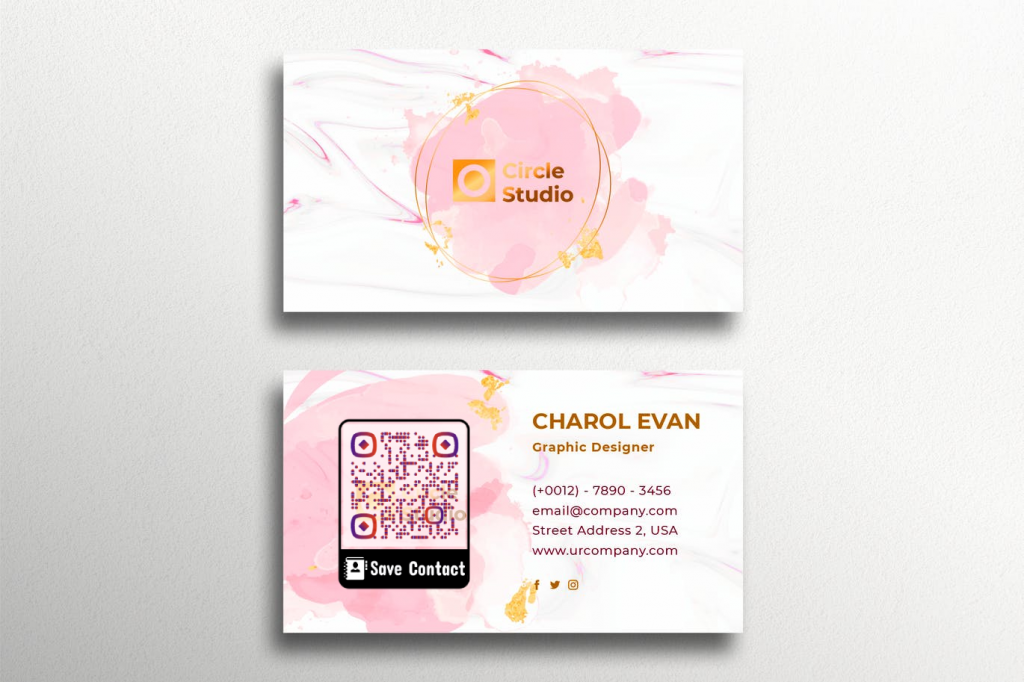
This process is tedious and error-prone. A vCard QR code resolves this issue by allowing people to save contact information with a single scan. This method is faster and more accurate, resulting in faster networking. Here are the benefits of a vCard QR code:
- Share your contact information seamlessly with a single scan.
- Share in-depth information, as there is no space limitation.
- Add digital capabilities to your business cards and bridge the online-offline gap.
- Make your business cards look professional and appealing.
- Build more connections and grow your network.
Types of vCard QR Codes
A vCard QR code, like other QR codes, is of two types: static and dynamic.
In a static vCard QR code, the contact information is embedded into the QR code. Hence, you have to reprint the QR code if you want to change its content.
On the other hand, a dynamic vCard QR code lets you change the information linked to the QR code without reprinting it. Hence, you can update your contact information multiple times using the same QR code.
vCard vs. vCard Plus
QRCodeChimp lets you create two types of vCard QR codes: the standard vCard QR code and vCard Plus QR code.
A vCard QR code allows you to share your contact information with a single scan. You can link it to basic details like name, phone number, and email ID and share it with your network. The contact details will be downloaded as a VCF file when users scan the code.
A vCard Plus QR code redirects users to a customized profile page. You can share more data on your profile page, including personal information, contact details, images, social media links, etc. You can also share your contact as a VCF file from the profile page.
Since a vCard Plus QR code lets you share more information, it’s recommended to create a vCard Plus QR code.
⚠️Important Update:
vCard Plus has been officially phased out and is no longer available. We’ve evolved the product into Digital Business Card, a more advanced solution designed to provide modern features and an improved user experience.
Thank you for your support of vCard Plus as we transition fully to Digital Business Card.
How to generate vCard QR Code with QRCodeChimp?
QRCodeChimp is the preferred vCard QR code generator for people worldwide. It lets you create a vCard QR code easily without any technical know-how. Follow these steps to make a vCard QR code:
Step 1: Visit https://www.qrcodechimp.com/. Click on Sign Up on the top right corner and create your account.
Step 2: Go to Solutions, and click on vCard. You will be redirected to QR Code Generator for vCard maker page.
Step 3: Fill in the Information – Name, Numbers, Email, Company Address, and Website along with the Social Media Links.
Step 4: Scroll down and click on Design, Color, and Decorate QR Code. A pop-up menu will appear for customizing the QR code. Personalize your QR Code by selecting QR shapes, patterns, stickers, colors, logos, shapes, and more.
Note: Change the Shape, Border Size, Padding Around Eyes, and Padding Color Around Eyes. (optional)
Step 5: Preview your QR Code on the right side of the page. Download the QR Code by choosing the size and file format.
Step 6: Save and download your QR Code.
Your vCard QR code is ready.
Best practices to create a vCard QR code
The more scans your vCard QR code gets, the more your network will grow. Therefore, it’s crucial to keep these best practices in mind to get more scans on your vCard QR code.
- Always opt for a dynamic vCard QR code (vCard Plus), so you can share your contact information without reprinting the code. This way, you can continue to use the same business card for a long time.
- Print a vCard QR code of at least 0.8 x 0.8 inches to ensure seamless scanning.
- Customize your vCard QR code to get user attention and boost brand awareness. Use shapes, colors, patterns, and logos to give your vCard QR code a fantastic look. However, don’t compromise scannability for aesthetics. Follow this guide to overcome scanning problems.
- If you plan to put your vCard QR code on a business card, ensure that your business card is well-designed. Use the right combination of text, color, and white space, and also make sure that your business card design resonates with your QR code design.
- Make your vCard QR code actionable by adding a call to action (CTA) to it. QRCodeChimp provides hundreds of stickers with CTAs to make your QR codes actionable.
Wrap up
A vCard QR code makes a business card more effective and actionable. With vCard QR codes, you can add a “scan and save” element to your business cards. People can scan the QR code and save your contact information instantly without manually entering your details. This will result in faster network growth.
QRCodeChimp lets you create a vCard QR code and vCard Plus QR code for free.
You may also like
How to Add QRCodeChimp Leads to Monday.com via Zapier Webhook
Monday.com and QRCodeChimp Integration: connect forms to Monday via Zapier webhooks to auto-create items, map fields, and speed follow-ups.
Why Your QR Code Scan Location Is Wrong (And How to Fix It)
QR code scan locations can be wrong due to VPNs, IP tracking, or link sharing. Learn how to fix and prevent scan location issues for better data accuracy.
Approval-Based Digital Business Cards: A Smarter Workflow for HR Teams
Discover how approval-based digital business cards help HR teams ensure branding consistency, prevent misuse, and manage employee cards at scale.
Top 9 Business Benefits of vCard Plus in 2026
The use of vCard Plus can significantly boost your business in 2026. In the era of rapid digital evolution, where attention spans are brief, and competition is intense, the need to distinguish oneself has never been more crucial.
Most Popular
Contact Sales
