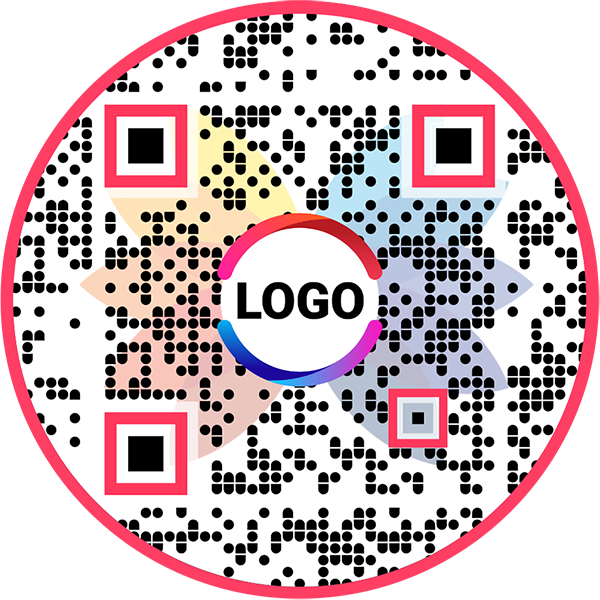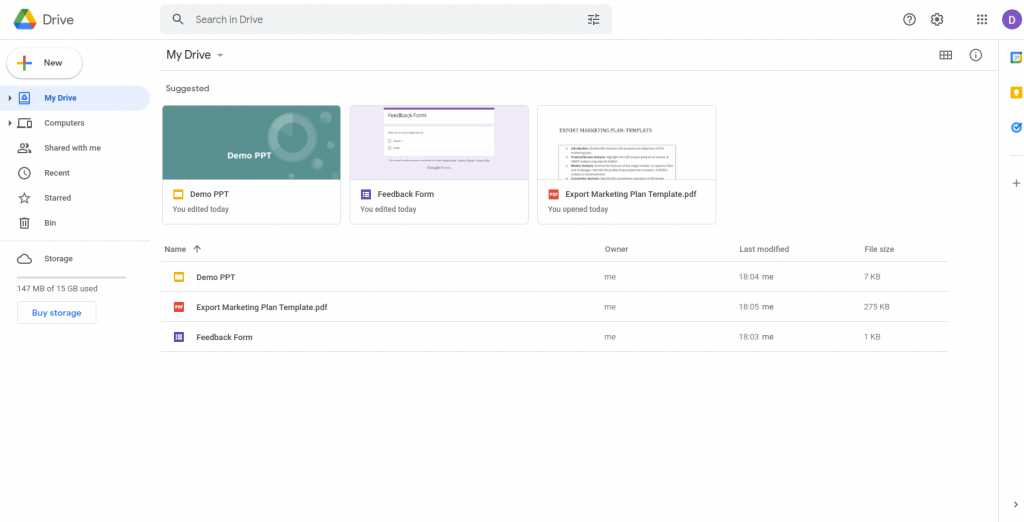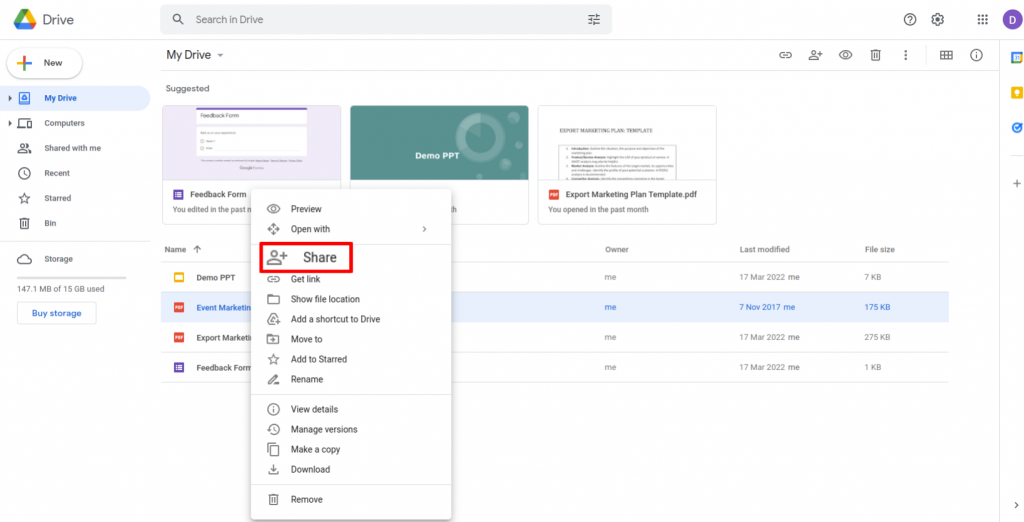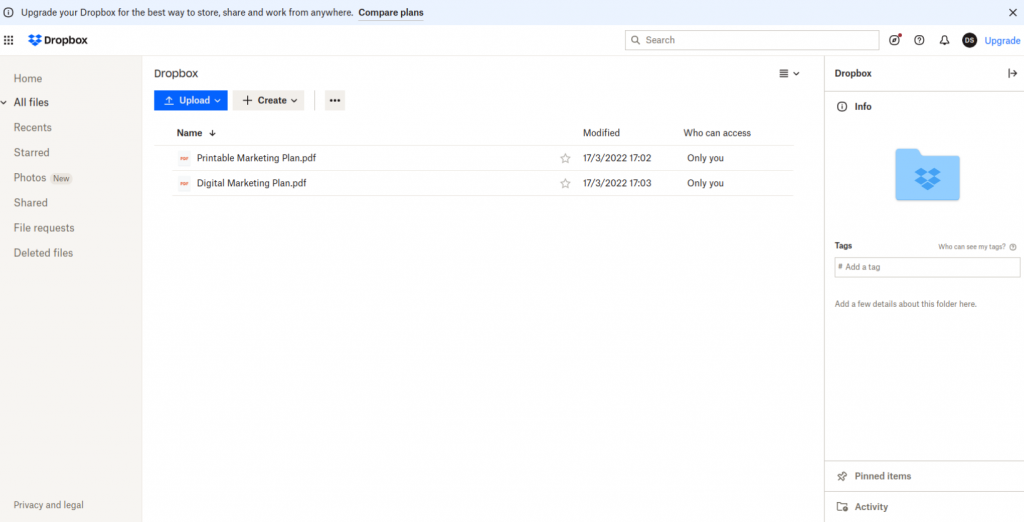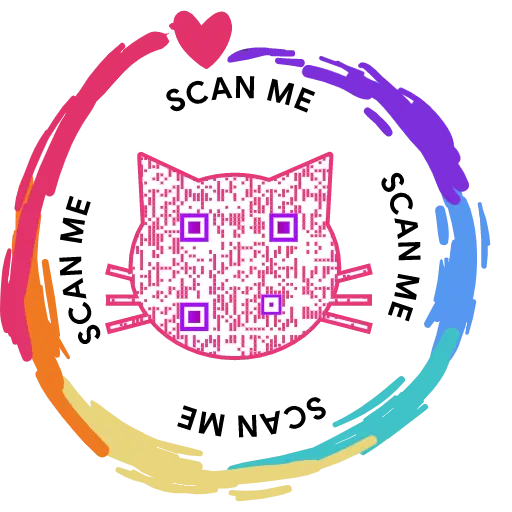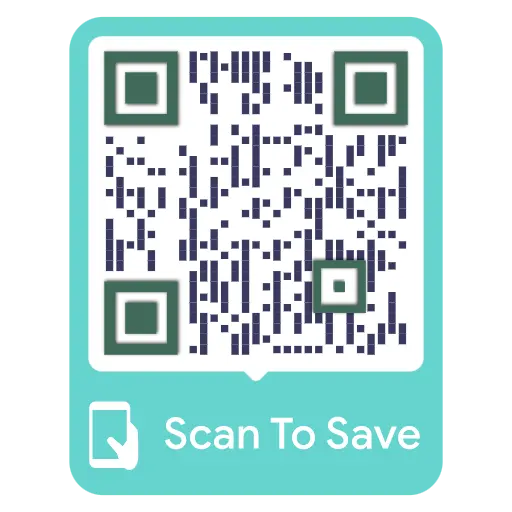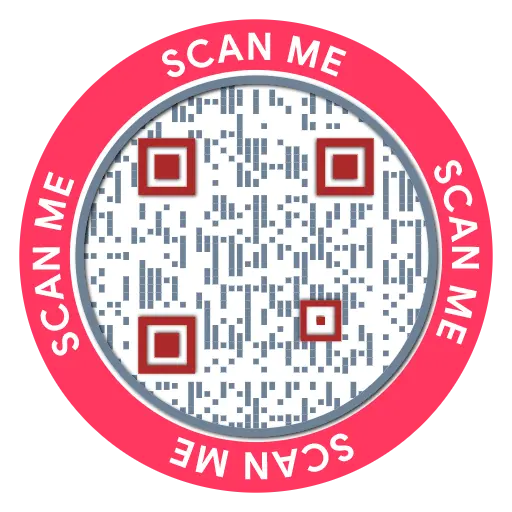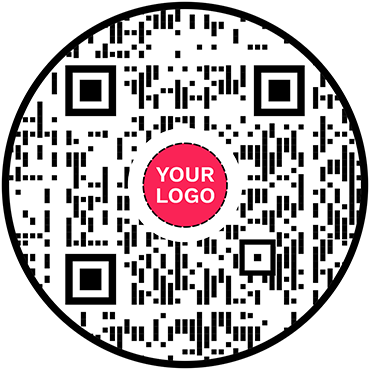PDF QR Code Generator
PDF to QR Code: Create QR Code for PDF
Convert your PDF into a QR code and allow users to access it with a single scan


What is a PDF QR Code?
A PDF QR code lets anyone access and download your document instantly with a single scan. Instead of emailing or printing files, simply share a QR code that opens your PDF directly on any device. This is ideal for distributing menus, product manuals, guides, white papers, reports, or training materials—helping your business share information efficiently while maintaining a A PDF QR code allows you to share a PDF file with your users with a single scan. You can convert a PDF into a PDF QR code, and users can scan it to download the PDF file on their devices. You can use a PDF QR code to share menus, guides, white papers, tutorials, and other educational and engaging documents with your consumers.
Frequently Asked Questions
- How to create a QR Code for a PDF?
- How to create a PDF QR code by uploading a PDF file on Google Drive?
- How to create a PDF QR Code by uploading a PDF file on Dropbox?
- How to create a PDF QR Code using the existing PDF link?
- Can I convert a word document into a QR code?
- How can users access the PDF from a PDF QR code?
- Why should I use a PDF QR code?
- How do I create a link to a PDF?
Frequently Asked Questions
How to create a QR Code for a PDF?
QRCodeChimp's QR code generator for PDF allows you to easily convert your pdf to QR Code for free and online to share in your marketing campaigns, such as product manuals, restaurant food menus, property listing brochures, lead generation eBooks, documentation. Here are the steps:
Step 1: Select 'Choose from File Manager'
Click on the ‘Upload/Choose from File Manager’ button.
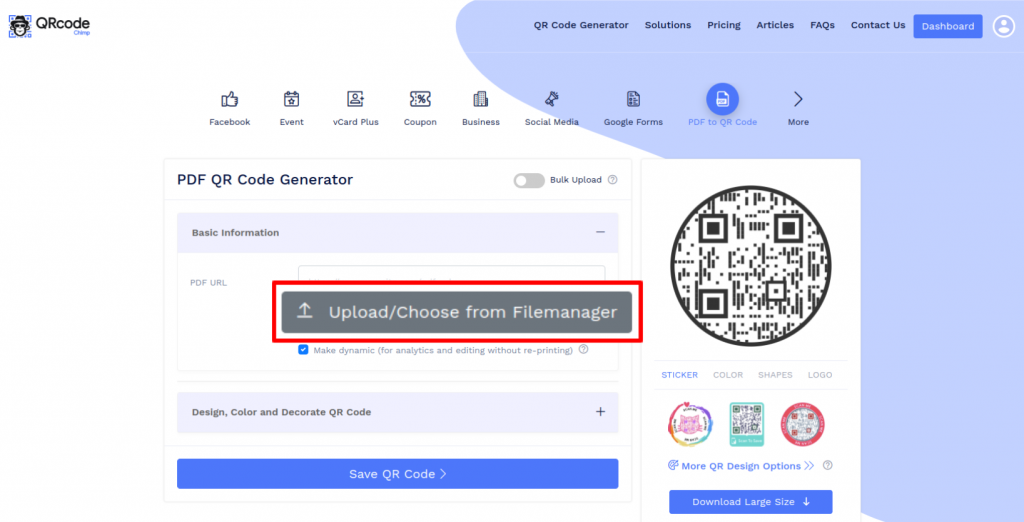
Step 2: Upload Your PDF File
Upload the PDF file by clicking on the ‘New Upload’ button or by ‘dropping the file’ in the file manager.
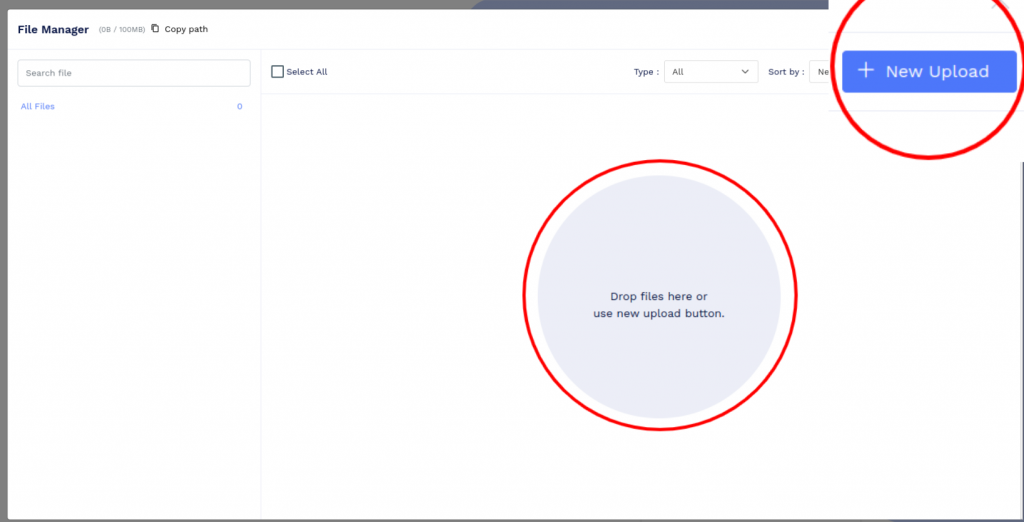
Step 3: Select Uploaded PDF File
Click on the ‘Select’ button of the uploaded PDF file.
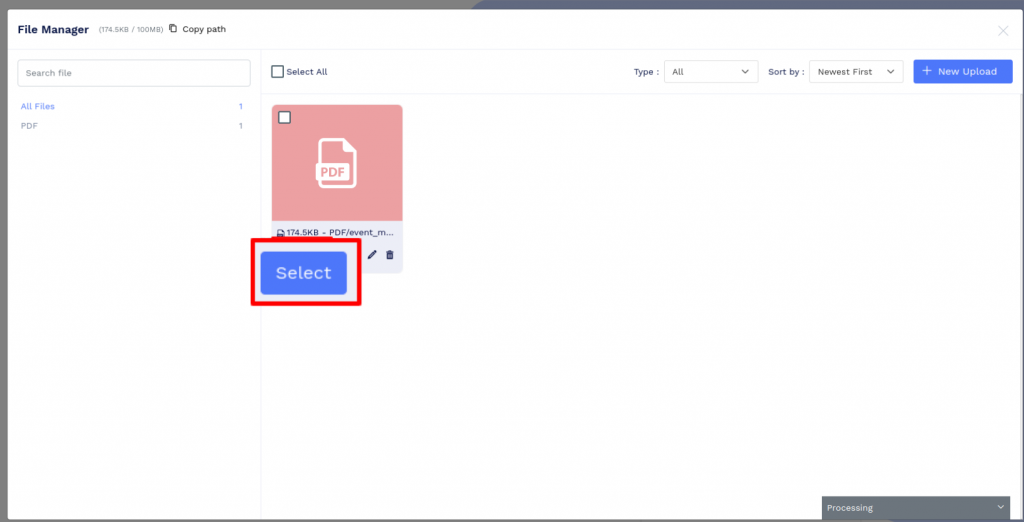
Step 4: Design Your QR Code
Click on 'Design Color and Decorate QR Code' to customize your QR Code design (ex: adding a PDF logo).
Note: Click on the ‘x’ icon of the ‘Customize QR Code’ popup to save changes.
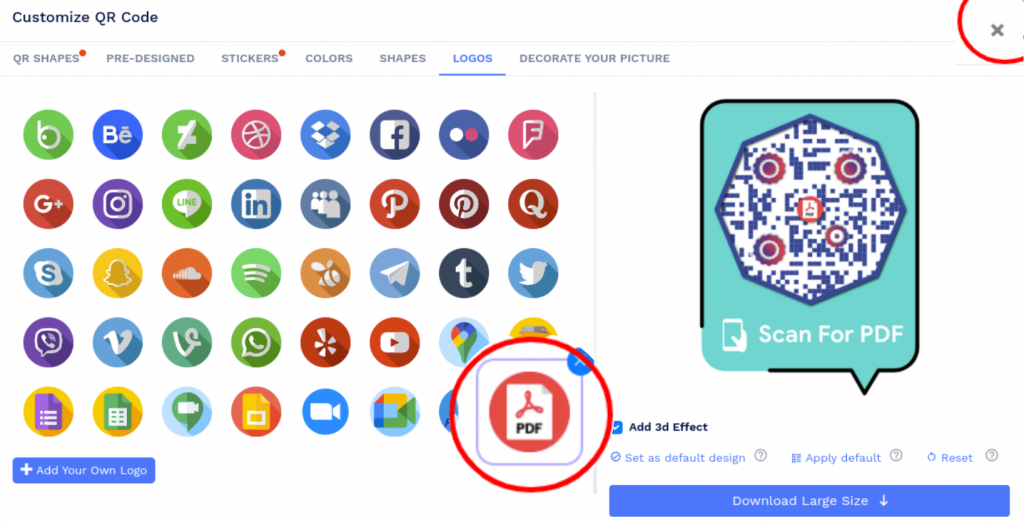
Step 5: Save and Download
Save the QR Code by clicking on the ‘Save QR Code’ button, entering the QR name and then clicking on the ‘Save’ button.
Note: Make sure to scan your QR Code from different devices (iOS and Android) before printing for production.
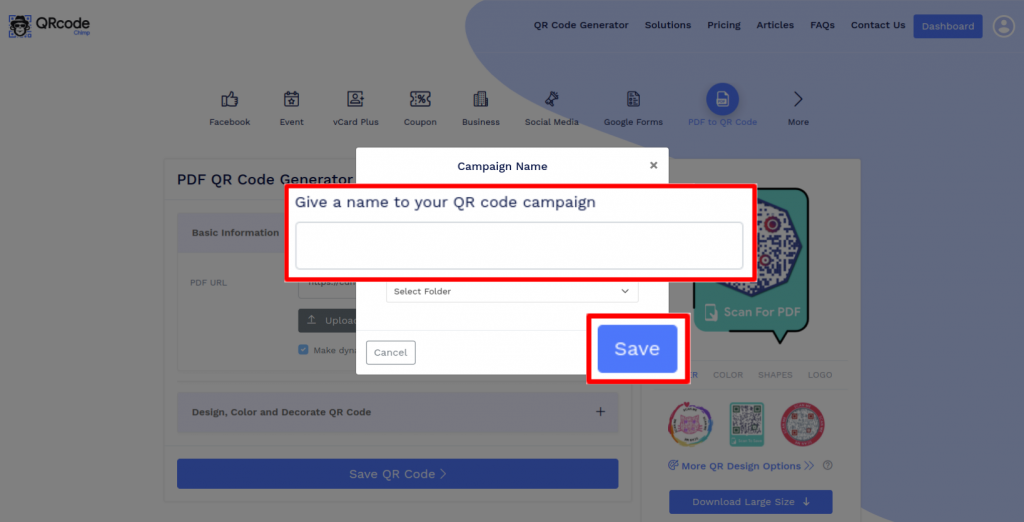
How to create a PDF QR code by uploading a PDF file on Google Drive?
You can also create a PDF QR code from a Google Drive URL. Follow these steps to get started:
Step 2: Upload Your PDF File
Upload your PDF file by clicking on ‘New’ and then on ‘File upload’.
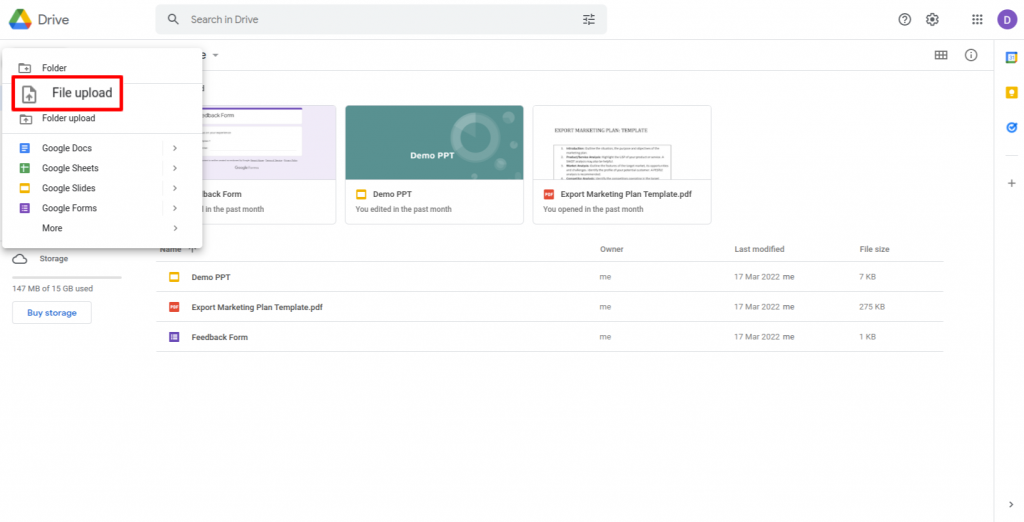
Step 4: Provide Access to View
Click on ‘change to anyone with the link’ to ensure the file has access to view by anyone.
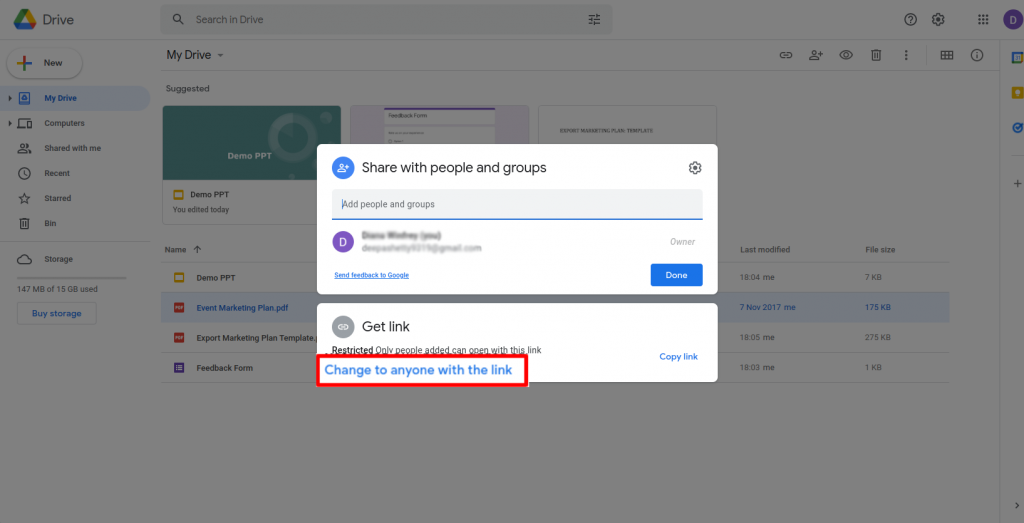
Step 5: Copy Link
Click on ‘Copy link’ and then click on ‘Done.’
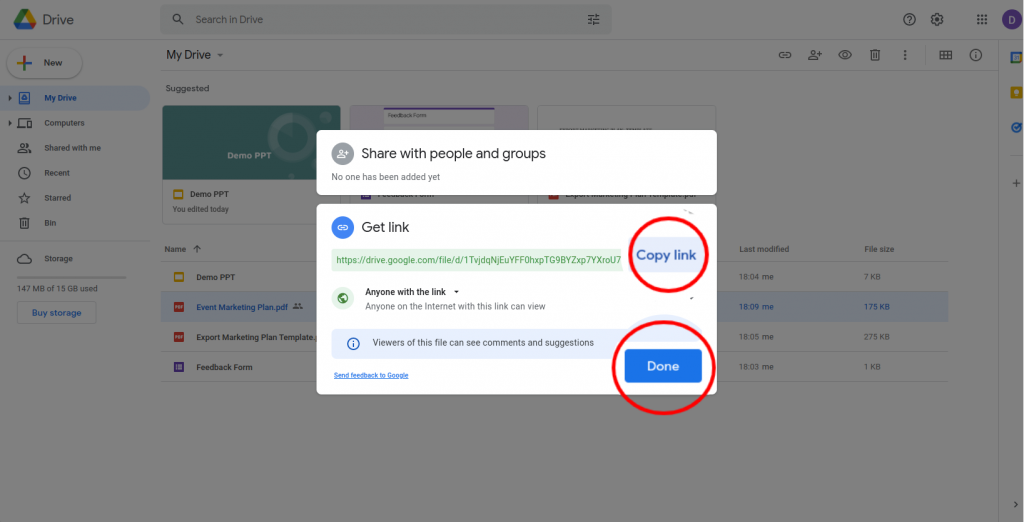
Step 6: Paste the Copied Link
Paste the copied link in the 'PDF URL' field.
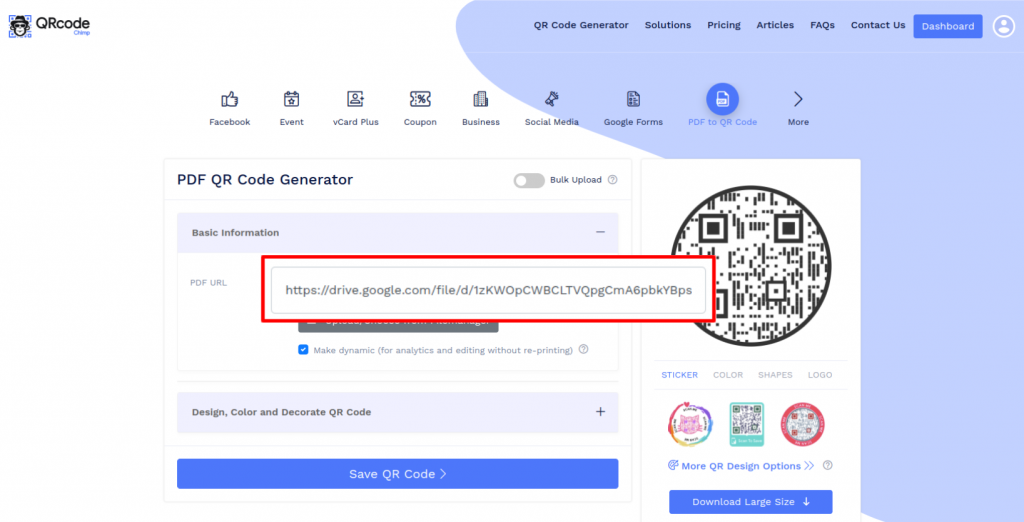
Step 7: Design Your QR Code
Click on 'Design Color and Decorate QR Code' to customize your QR Code design (ex: adding a PDF logo).
Note: Click on the ‘x’ icon of the ‘Customize QR Code’ popup to save changes.
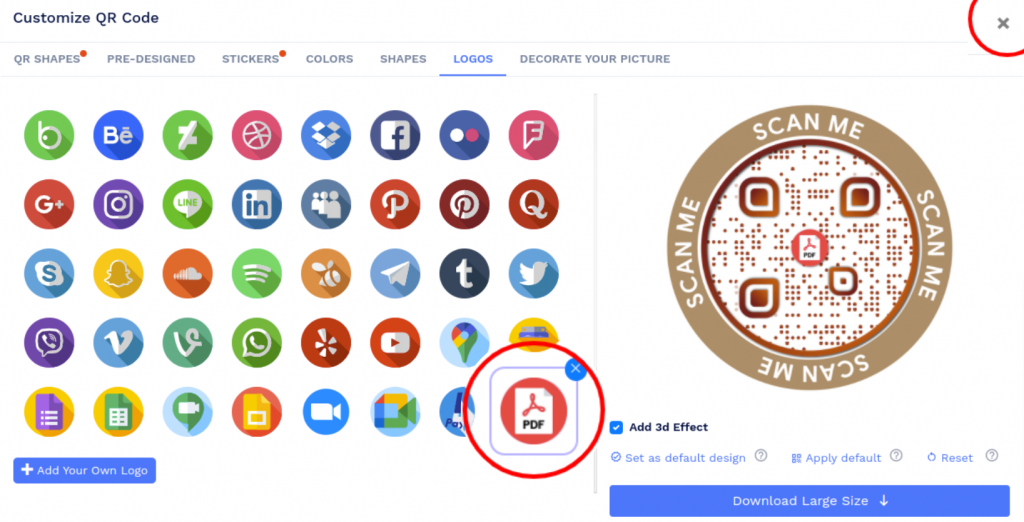
Step 8: Save and Download
Save the QR Code by clicking on the ‘Save QR Code’ button, entering the QR name and then clicking on ‘Save’.
Note: Make sure to scan your QR Code from different devices (iOS and Android) before printing for production.
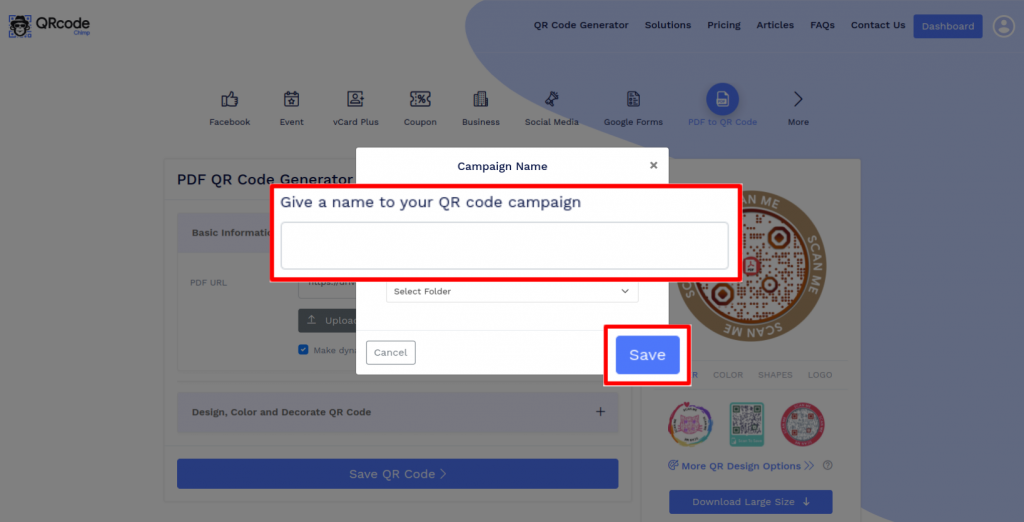
How to create a PDF QR Code by uploading a PDF file on Dropbox?
You can create a PDF QR code using a PDF file on Dropbox. Follow these steps:
Step 2: Upload Your PDF File
Upload your PDF file by clicking on ‘Upload’ and then on ‘Files.'
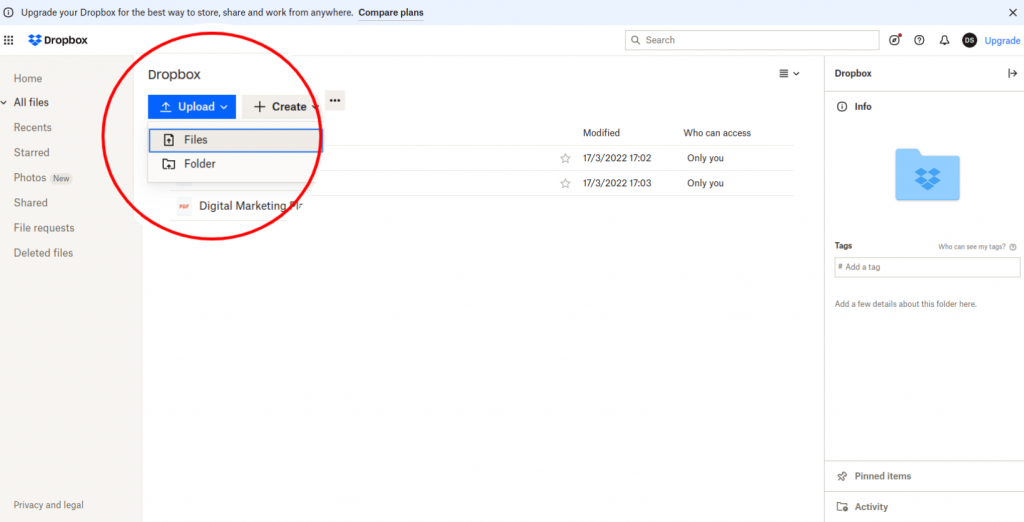
Step 3: Click on 'Copy link'
Hover on the uploaded file and click on the ‘Copy link’ button.
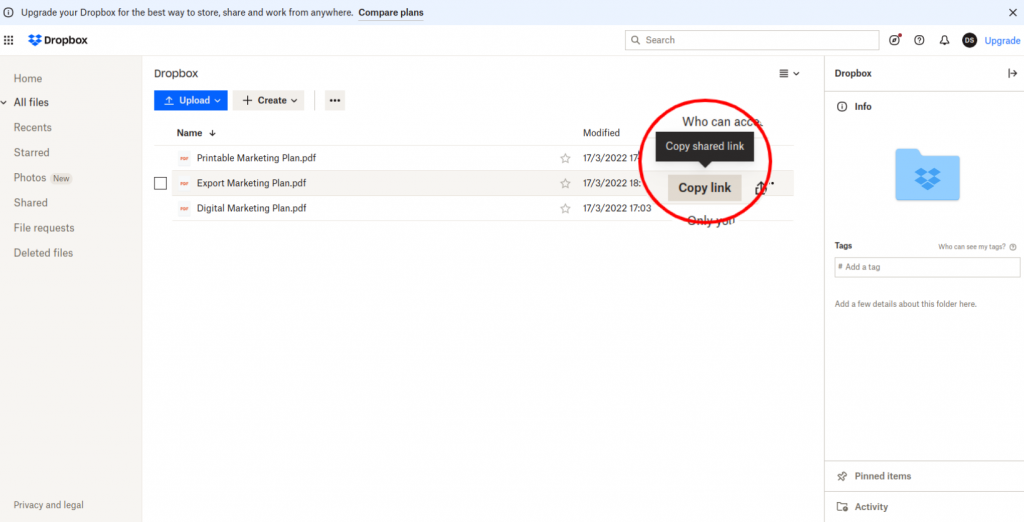
Step 4: Paste the Copied Link
Paste the copied link in the 'PDF URL' field.
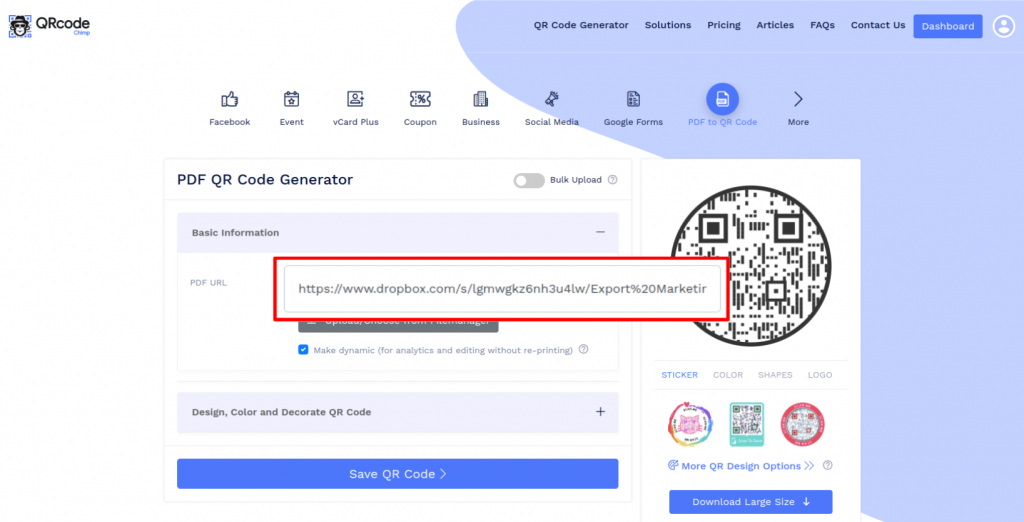
Step 5: Design Your QR Code
Click on 'Design Color and Decorate QR Code' to customize your QR Code design (ex: adding a PDF logo).
Note: Click on the ‘x’ icon of the ‘Customize QR Code’ popup to save changes.
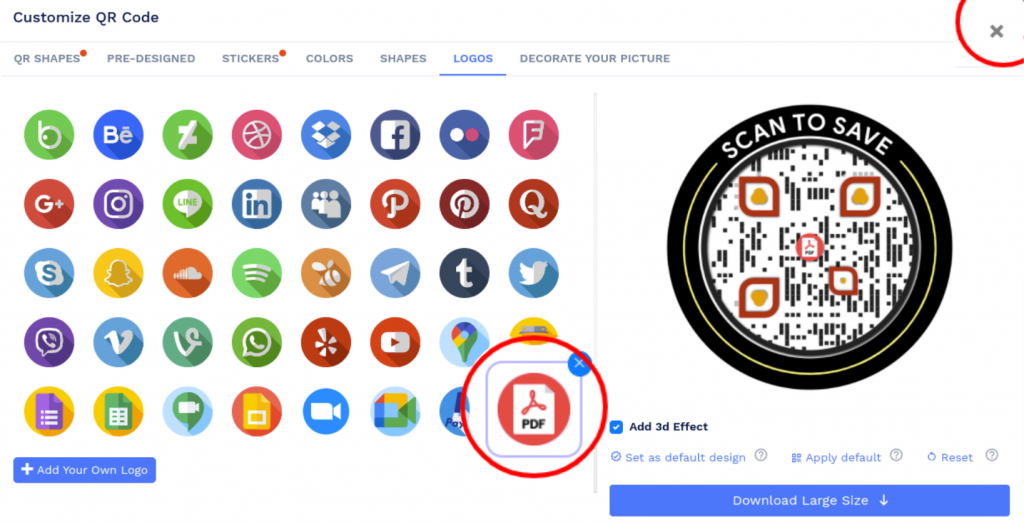
Step 6: Save and Download
Save the QR Code by clicking on the ‘Save QR Code’ button, entering the QR name and then clicking on ‘Save’.
Note: Make sure to scan your QR Code from different devices (iOS and Android) before printing for production.
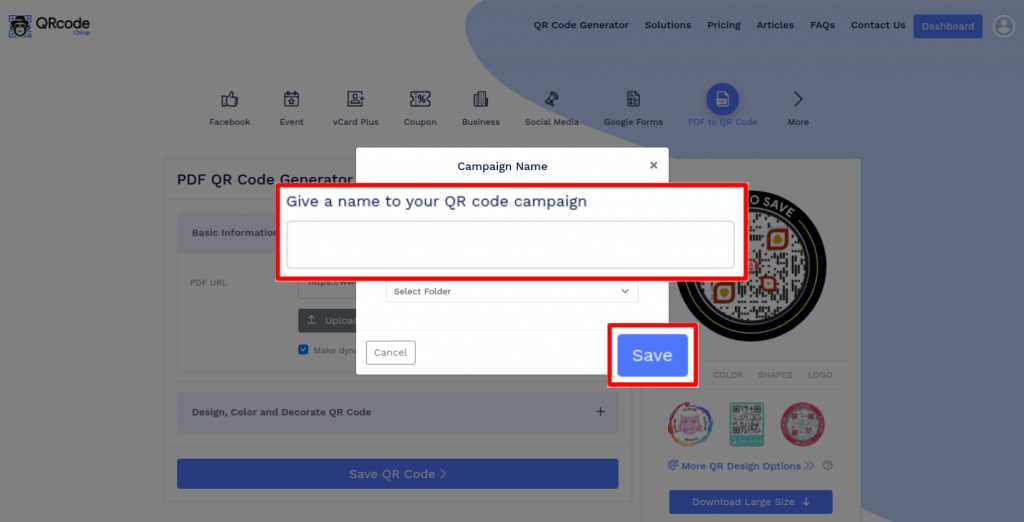
How to create a PDF QR Code using the existing PDF link?
Follow these steps to create a PDF QR code from a PDF URL:
Step 1: Paste the Copied Link
Copy and paste the link in the 'PDF URL' field.
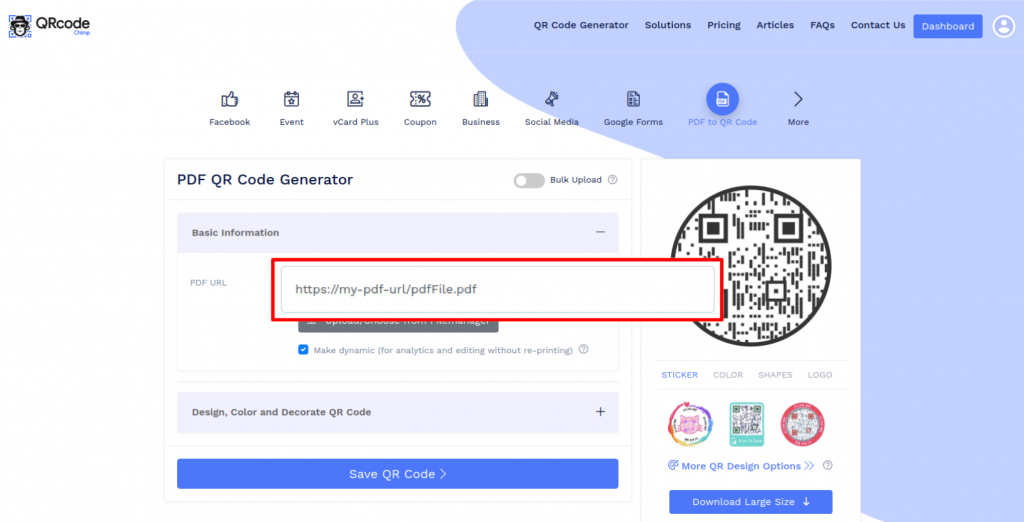
Step 2: Design Your QR Code
Click on 'Design Color and Decorate QR Code' to customize your QR Code design (ex: adding a PDF logo).
Note: Click on the ‘x’ icon of the ‘Customize QR Code’ popup to save changes.
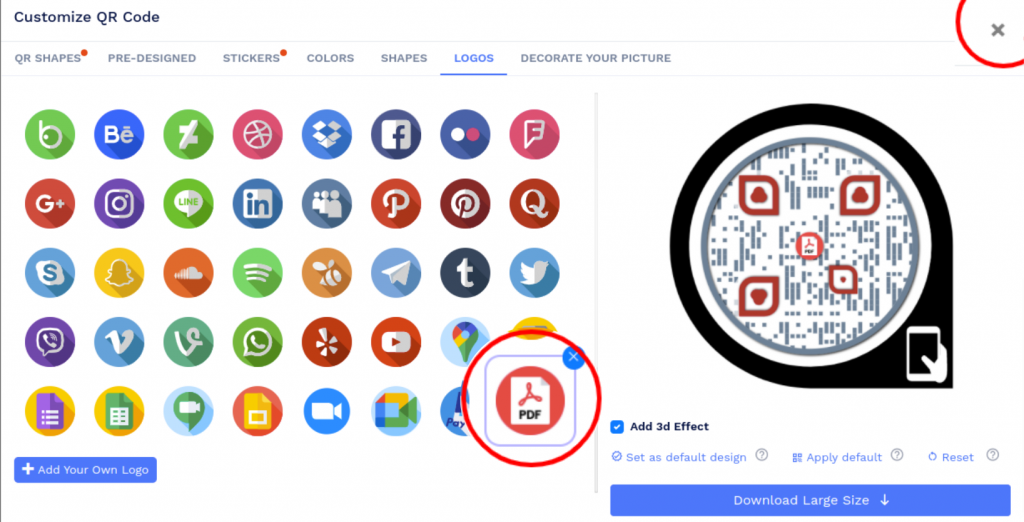
Step 3: Save and Download
Save the QR Code by clicking on the ‘Save QR Code’ button, entering the QR name and then clicking on ‘Save’.
Note: Make sure to scan your QR Code from different devices (iOS and Android) before printing for production.
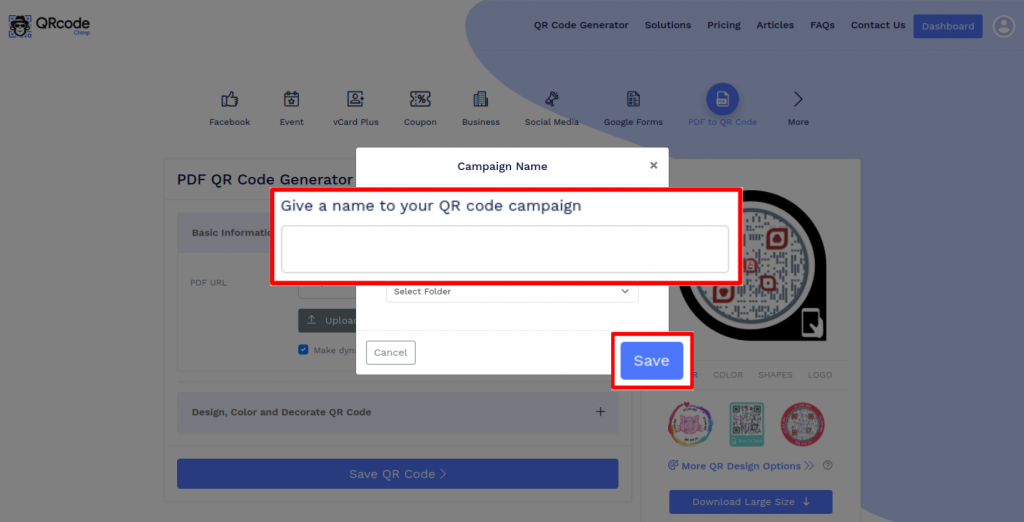
Can I convert a word document into a QR code?
Yes, you can convert a word document into a QR code. Besides PDF files, QRCodeChimp lets you create a QR code for doc files, spreadsheets, and images. Hence, you can convert various file formats into a QR code and share them with your consumers.
How can users access the PDF from a PDF QR code?
A PDF QR code is user-friendly, and it allows consumers to access the attached PDF file instantly. When they scan the PDF QR code, the PDF file gets downloaded on their device automatically.
Why should I use a PDF QR code?
A PDF QR code allows you to share a PDF file with a large audience. You can put a PDF QR code on product packaging, newspapers, billboards, and other channels to share information to reach more users.
How do I create a link to a PDF?
Upload the PDF to a cloud storage service like Google Drive, OneDrive, or iCloud, and then share the PDF with a link. Now copy the link you see; this is your shareable PDF link.
Create and Manage PDF QR Codes with QRCodeChimp
QRCodeChimp’s PDF QR Code Generator allows you to create branded QR codes for your PDF files, track scan performance in real time, and manage documents efficiently. The key features are:








How to get more scans on your PDF QR Code?
Creating a PDF QR Code is only half the job done. You must ensure people scan it in large numbers. Follow these tips to get more scans on your PDF QR code.
Use the right QR code size
When printing a PDF QR Code, make sure the QR code is large enough to be easily scanned. A small QR code could be difficult to scan, resulting in a poor customer experience and fewer downloads.

Design an eye catching QR code
A visually appealing QR code draws more attention. Use custom shapes, colors, and premade designs in QRCodeChimp to make your PDF QR code look professional and on-brand.Add a clear call to action
Encourage interaction with clear CTA stickers such as “Scan to View” or “Download Now.” QRCodeChimp offers 150+ ready-to-use CTA designs to help increase scan engagement.

Use your brand logo
Add your company logo to the QR code to align it with your brand and build recognition. A branded code looks trustworthy and seamlessly fits into your marketing materials.Add a description
Giving a short description of your QR code, stating how people should scan it and what they will receive, can significantly boost the scan rate.
How does PDF to QR Code work?
A PDF QR code turns your document into a digital link that’s easy to share and access anywhere. When someone scans the code, your PDF instantly opens or downloads on their device — no attachments or email needed.




Benefits of using a QR code for PDF
From easy sharing to better user engagement and experience, a PDF QR code has many benefits.
Let's look at the advantages of a QR code for PDF.
1️⃣ Quick access
A PDF QR code gives users instant access to your document. They can scan the code with their smartphones to view or download your PDF within seconds. Unlike links that only work online, you can place PDF QR codes on posters, brochures, packaging, or billboards to share files with offline audiences as well. This makes your PDF content easily accessible across all channels.
2️⃣ Better User Experience
PDF QR codes make it effortless for users to access your content. Instead of typing long URLs from print ads or brochures, users can simply scan the QR code to open your PDF instantly. This eliminates friction, enhances convenience, and delivers a seamless user experience across online and offline touchpoints.
3️⃣ Tracking and Analytics
A dynamic PDF QR code lets you track performance through detailed analytics. In your QRCodeChimp dashboard, you can monitor:
• Total scans
• Locations
• Devices and browsers used
This data helps you measure engagement, understand your audience, and make data-driven marketing decisions. ULTIMA and higher plans also let you export analytics by timezone for deeper insights.
4️⃣ Real-time Editing
With a dynamic PDF QR code, you can update your document anytime without changing or reprinting the QR code. Simply replace the linked PDF in your dashboard, and the QR code will automatically deliver the latest version — saving time, cost, and effort.
5️⃣ Better Marketing
PDF QR codes enhance your marketing by making brochures, product sheets, and case studies instantly accessible. Sharing valuable content builds trust, drives engagement, and supports informed purchase decisions — helping you convert more prospects into customers.
Where should you use a PDF QR code?
PDF QR codes are versatile, and you can use them at various places, such as:






Hear What Our Customers Have to Say!
Creating QR codes was very easy!
Hello, I'm Marion, and I'm preparing an online congress. I have developed 10 digital guides; these guides are presented in my book and can be accessed directly via a QR code. Creating QR codes was very easy, and it worked well, generating 15+ codes quickly and easily. Thank you, and we look forward to coming back to the platform for our next project.
We feel very happy to provide a rating of 10 out of 10!
We are very much satisfied and really appreciate the QR code service provided by QRCodeChimp.com Customization features like different styles, colors, and adding a logo make the QR codes attractive. Also, PDF generation is up-to-date. QRCodeChimp.com is very useful for our startup business.
Variety of shapes is fantastic!
The QR code is great, having the ability to include a logo in the middle. I used QRCodeChimp to create a code for our club event registration because I was offering entry to the staff of a sponsor, so I wanted a great way to capture their interest. We were fortunate that our club's mascot, a turtle, is included in the range of shapes that QRCodeChimp has as standard.
My Go-to solution!
The best, since I started using it, is my go-to when I need a QR Code. I can easily download QR codes in PDF and PNG formats. I rate QRCodeChimp 9/10.