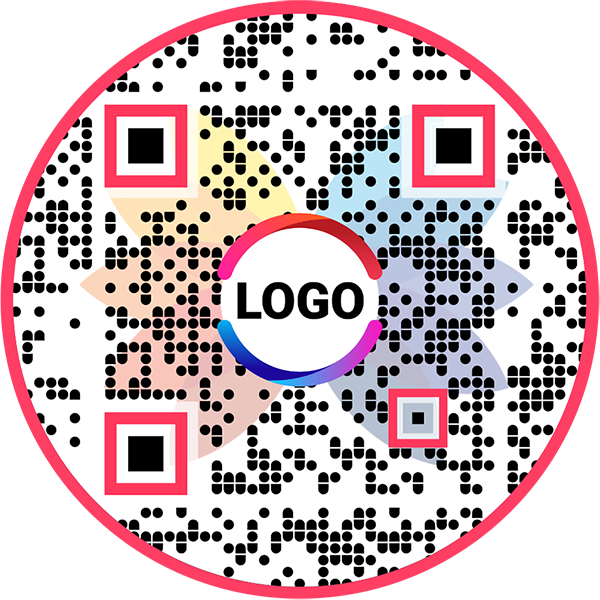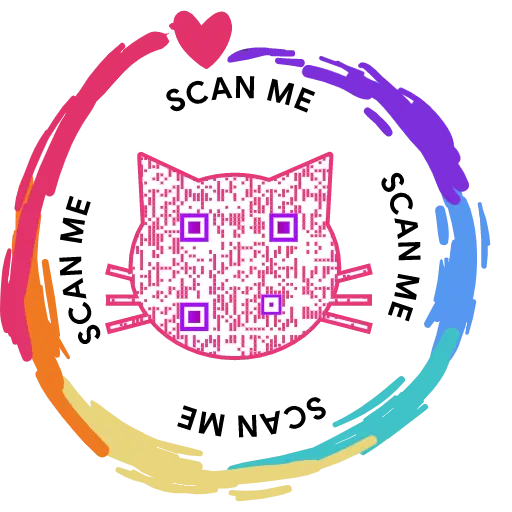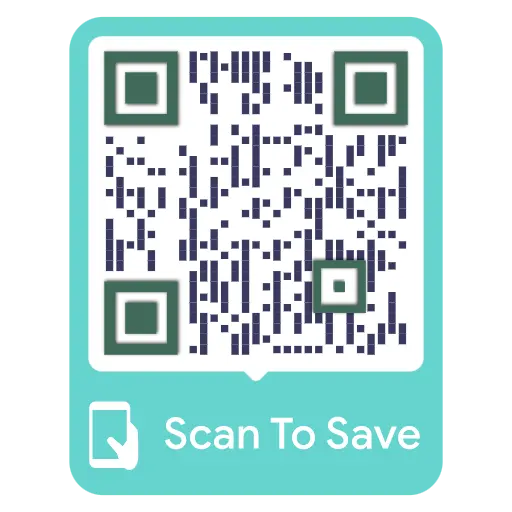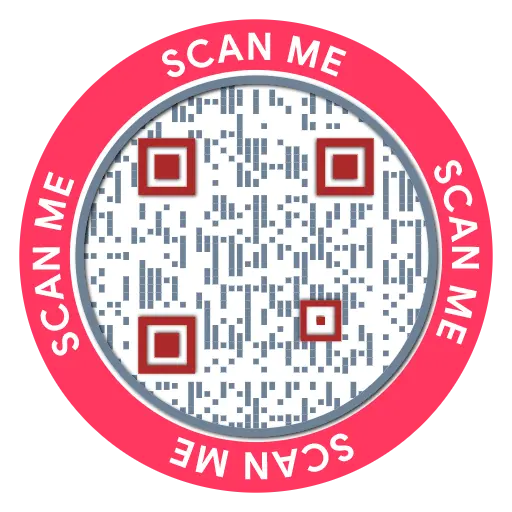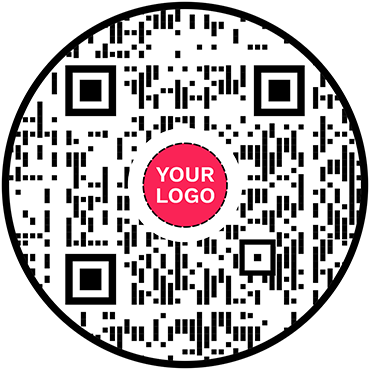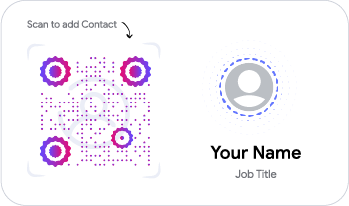Feedback QR Code
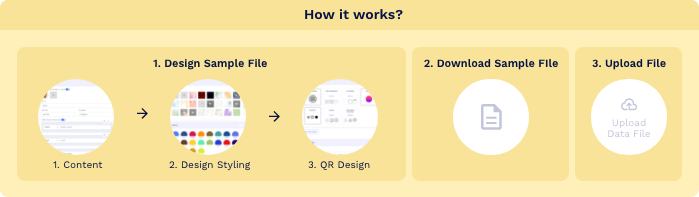
- 1. Column A: QR Code Name/Filename
- 1. Column B: Website URL
Trusted By World's Top Brands
You are in good hands!

Create and Manage Feedback QR Code with QRCodeChimp
QRCodeChimp lets you create and manage your feedback QR codes. Here are the key features of QRCodeChimp:
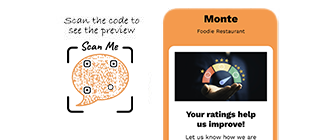
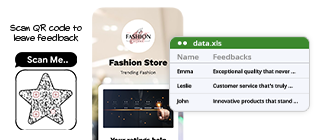
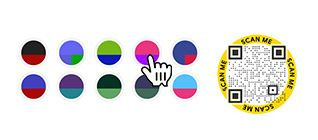
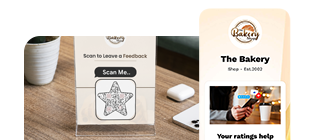
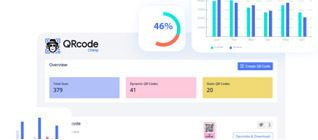
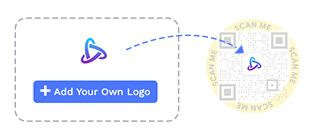
What is a Feedback QR Code?
A Feedback QR code enables customers to rate your service and access a feedback form upon scanning, making it easy for them to share their opinions. Businesses seeking to gather customer reviews can use feedback QR codes to streamline the feedback process.
If users provide a low rating, you can collect their feedback to understand what went wrong. For positive ratings, you can thank them with a 'Thank You' message. After the ratings are submitted, you have the option to redirect them to an external page related to your business.
This approach allows businesses to efficiently collect and manage feedback, enhancing their online reputation while gaining valuable insights to improve customer experiences. It's ideal for business owners and managers dedicated to maintaining a strong online presence.
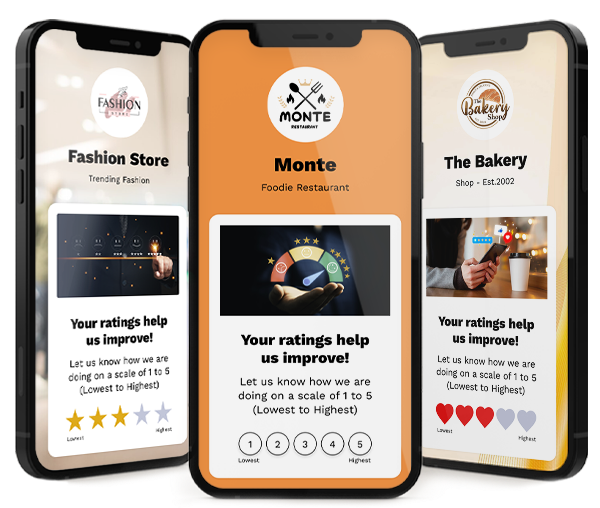
What is Reputation Management?
Reputation management involves monitoring and influencing how a brand or individual is perceived online. Online reputation management is crucial for businesses to build customer trust and credibility.
By actively managing online feedback, companies can address concerns and work to improve their online reputation. Reputation management tools like Feedback QR Codes help streamline this process.
This approach boosts the feedback process and provides valuable insights for continuous improvement.
How Does a Feedback QR Code Work?
A feedback QR code allows users to give reviews in a few easy steps. Here's how a feedback QR code works:
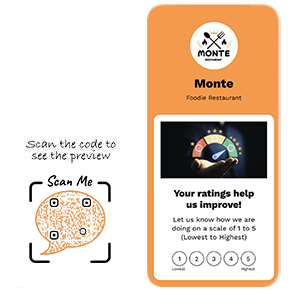
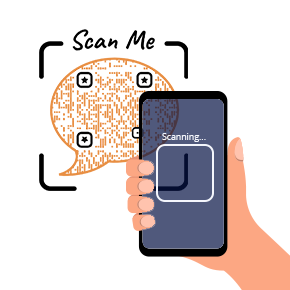
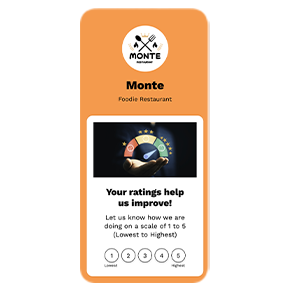
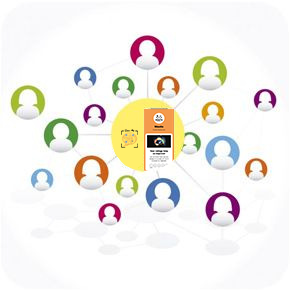
Why Feedback QR Code?
Here's why you should use a feedback QR code:
- Share your feedback form across channels to reach more consumers.
- Allow users to reach your feedback page with a single scan.
- Collect more reviews.
- Improve user experience and satisfaction.
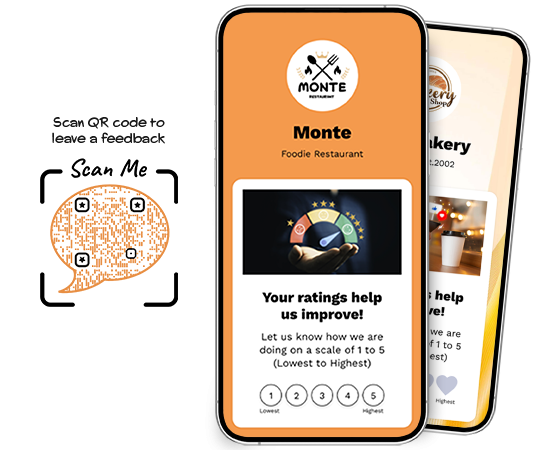
How to Create a Feedback QR Code?
Step 1: Customize Your Page Code (Optional)
Customize the Feedback QR Code URL to your preference (optional).
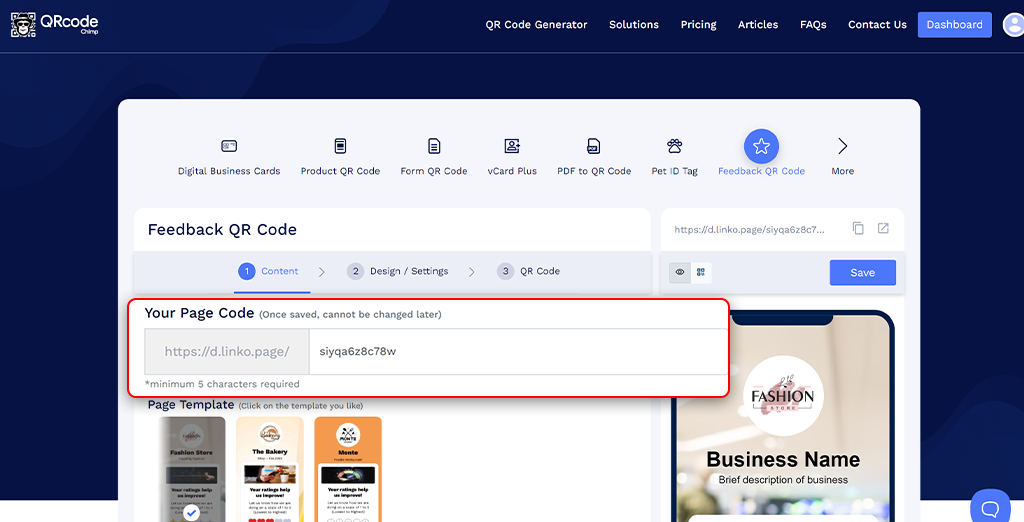
Step 2. Choose a Page Template
Select a page template that fits your theme.
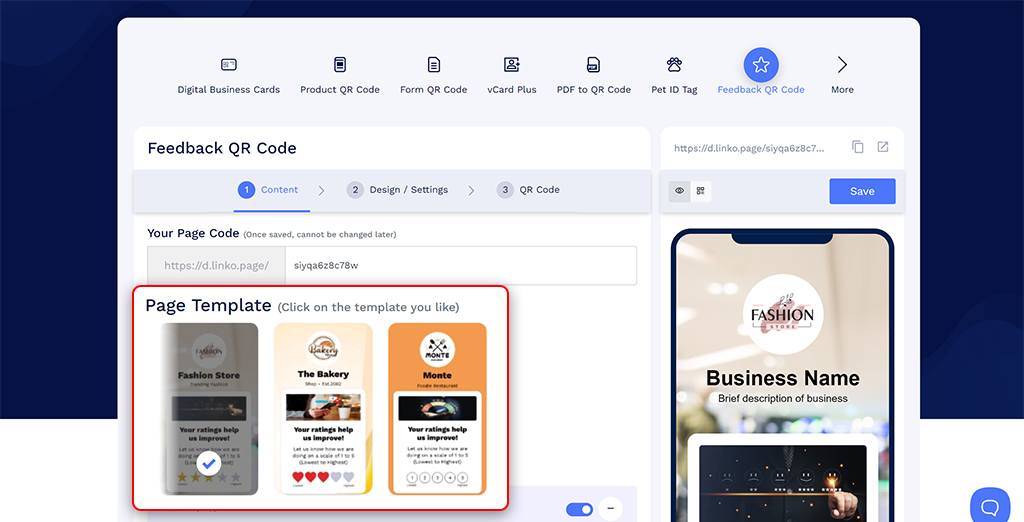
Step 3. Add Profile Information
Add your brand logo, business name, and a brief business description. You can also include profile connect icons for contact shortcuts.
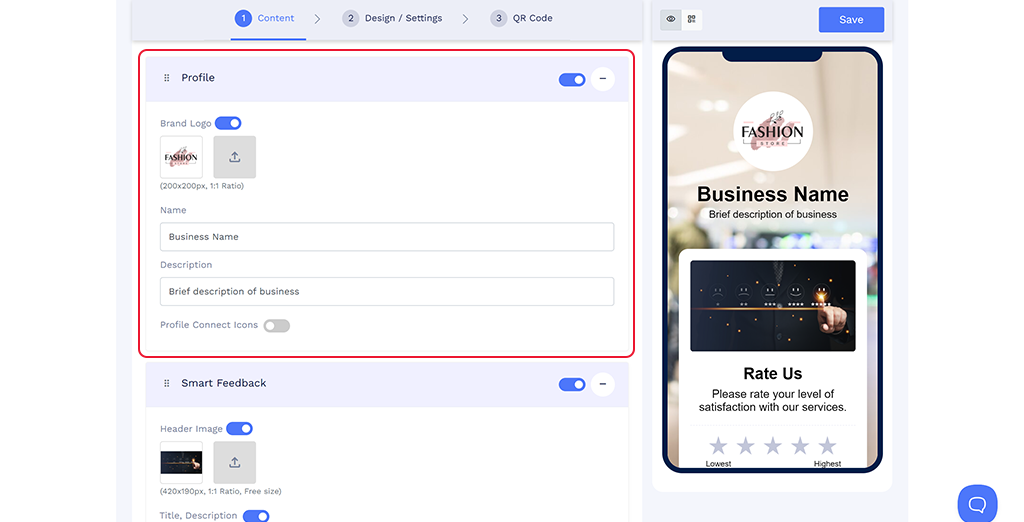
Step 4. Add Feedback Information
Add basic information, set the max rating, select the rating type, set the rating actions, and customize the feedback form and completion message.
Note: Make sure to update the Terms and Privacy Policy.
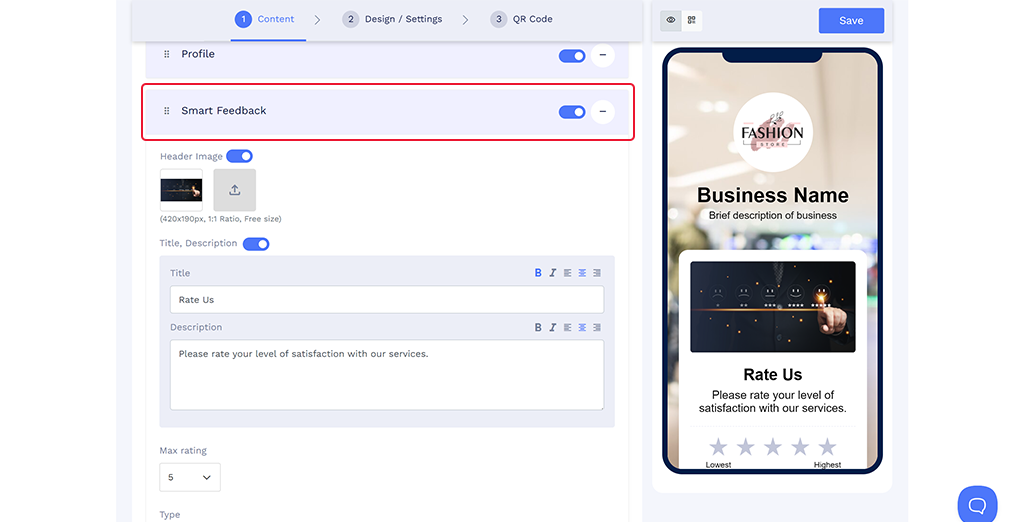
Step 5. Add More Components (Optional)
You can add additional elements such as Heading + Text, Links, Social Links, Button, Video, Images, and more.
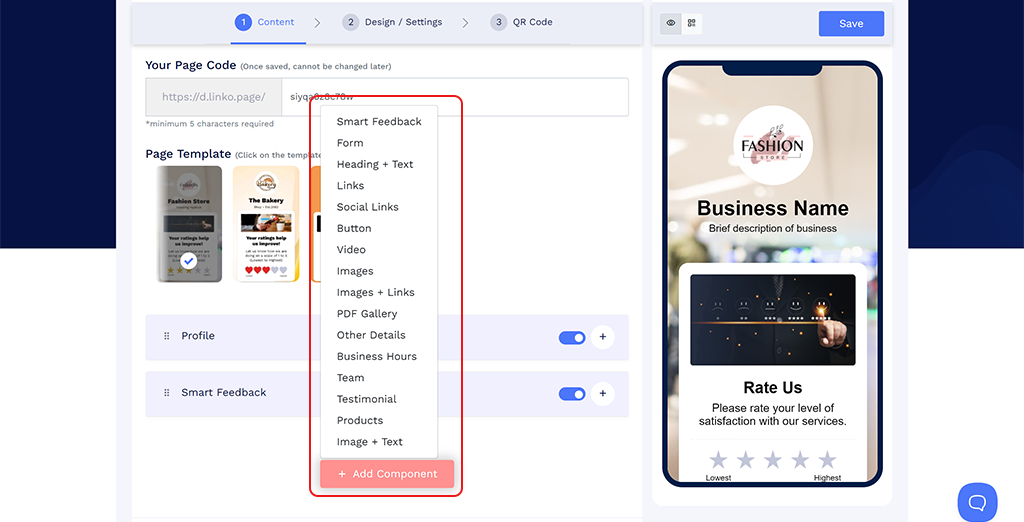
Step 6. Customize Page Design
Click on the 'Design/Settings' tab to customize the page design with background image/video, colors, font style, card style, page loader, and more.
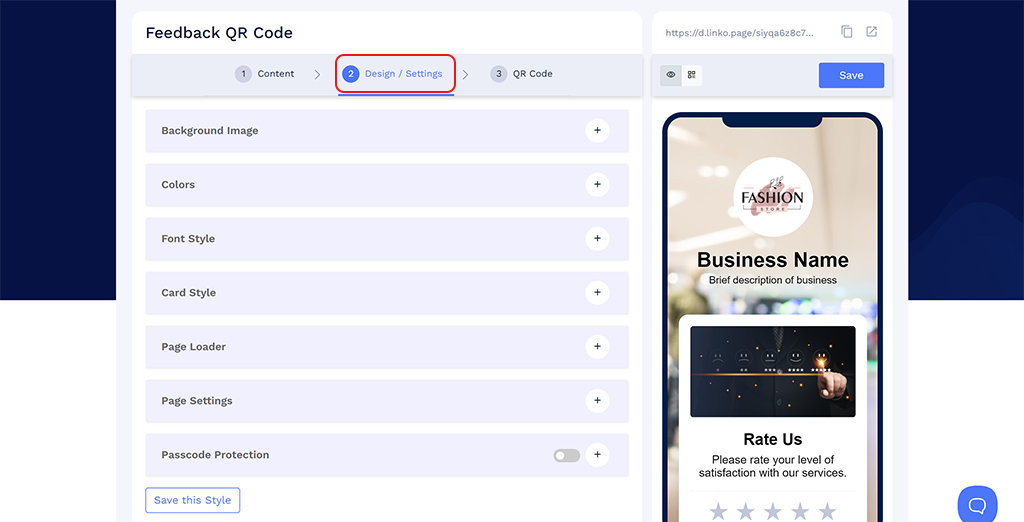
Step 7. Customize the QR Code Design
Click on the 'QR Code' tab to customize your QR Code design (For example, adding shape, color, sticker, and more).
Note: Click on the 'x' icon of the 'Customize QR Code' popup to save changes.
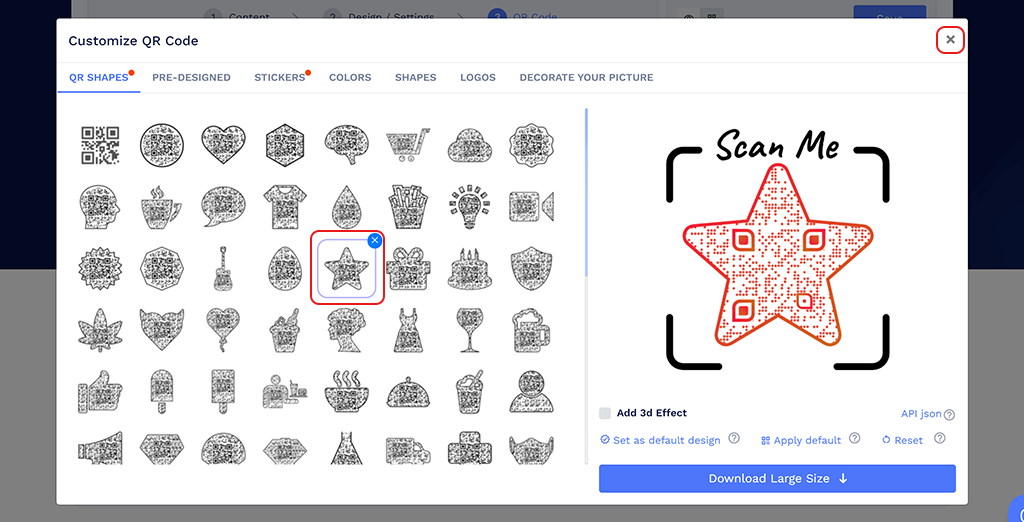
Step 8. Save Your QR Code
Click on the 'Save' button. Enter the QR Code name, edit the URL (optional), select folder (optional), and click on 'Save.'
Note: Make sure to scan your QR Code from different devices (iOS and Android) before printing for production.
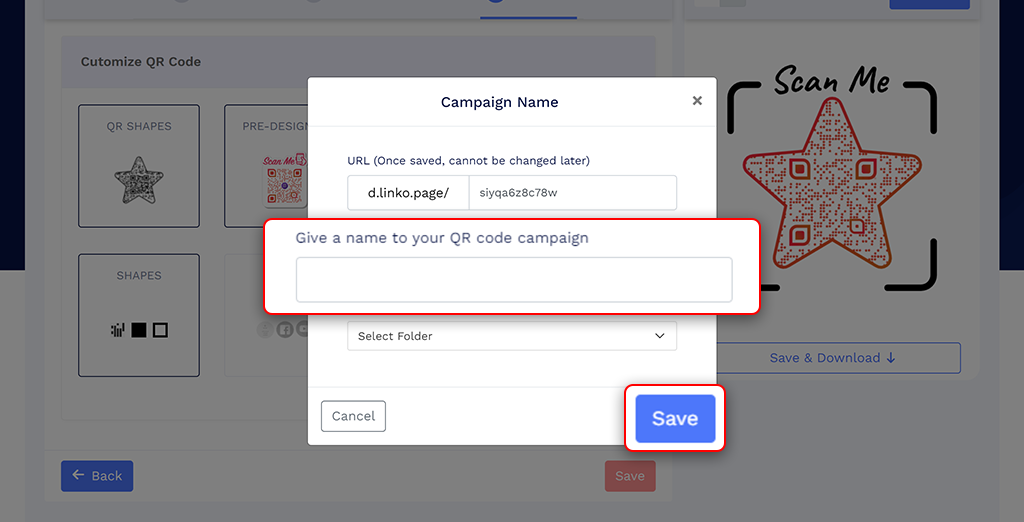
Why should I use a feedback QR code?
A feedback QR code makes the feedback process faster and easier for people. They can scan the code to reach the feedback page and submit feedback, resulting in more reviews.
How can people leave a review using a feedback QR code?
Upon scanning the feedback QR code, users get redirected to a rating screen. Once they rate, they see a feedback form. They can fill in the required fields and submit their feedback. There's no need to manually visit the feedback form URL, which improves user experience.
Use Cases of Feedback QR Codes
Feedback QR Codes offer versatile applications for managing customer feedback and enhancing your reputation:
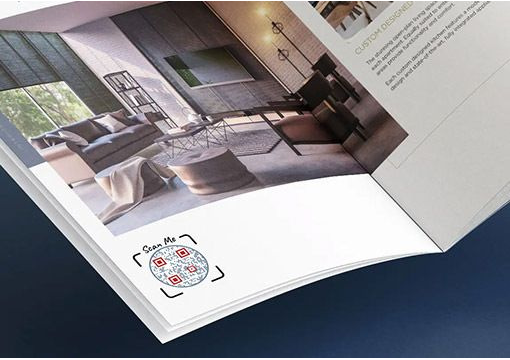
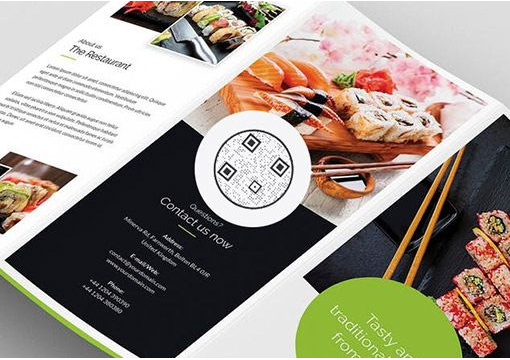
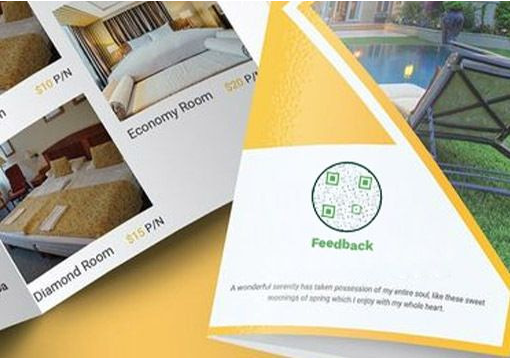
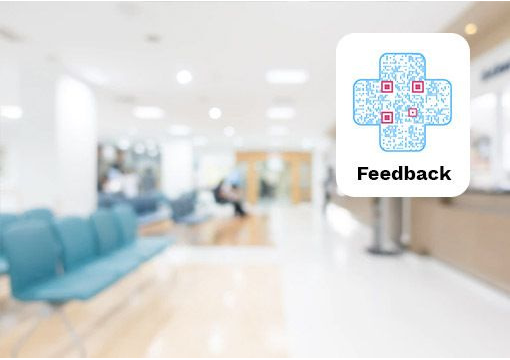
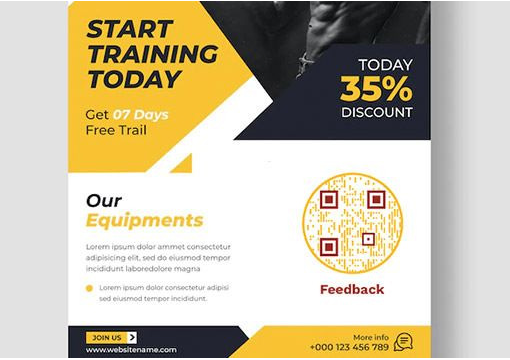
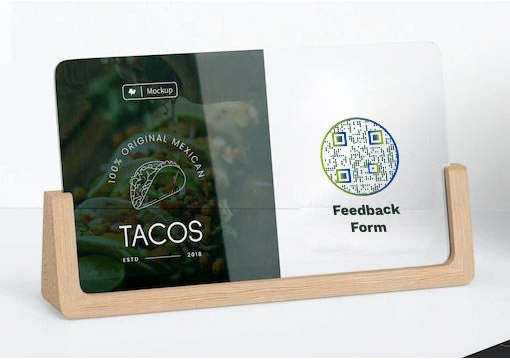
Best Practices for Feedback QR Code
Follow the best practices below to improve your review collection with feedback QR codes.
- Encourage your customers to leave feedback.
- Customize the QR code to match your brand identity.
- Test the QR code across devices to ensure seamless functionality.
- Place the QR code in prominent, high-traffic locations for maximum engagement.
- Work on the negative reviews and keep improving the quality of your offerings.
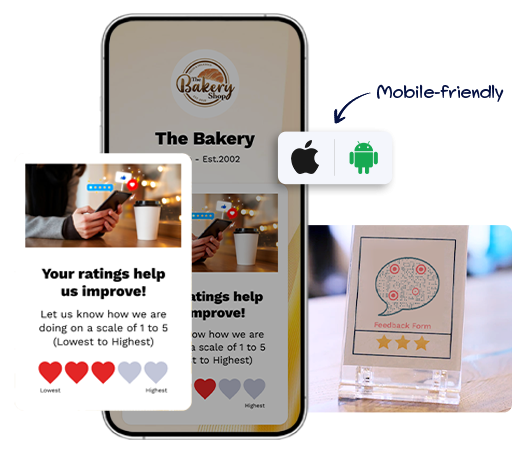
Factors to Consider While Choosing the Best Feedback QR Code
Here are key factors to consider when selecting a Feedback QR Code solution for your business:
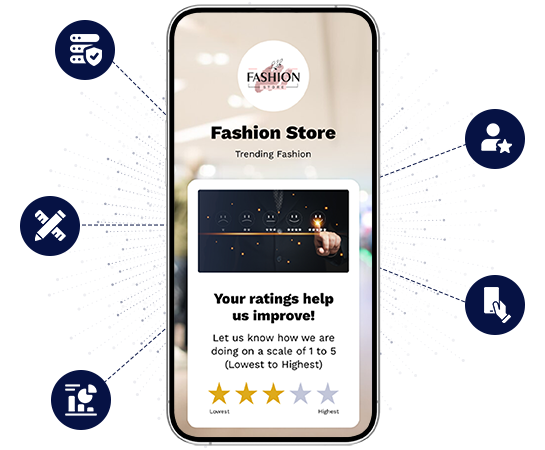
Data Security
Ensure the platform complies with data protection standards like SOC 2 Type II and offers multi-factor authentication.
Reputation Management
Choose a solution that allows you to manage and direct customer feedback effectively, safeguarding your reputation.
Customization Options
Select a platform that offers extensive customization to match your brand’s identity and create a seamless user experience.
Ease of Use
Opt for a solution with a user-friendly interface, making it easy to set up and manage your Feedback QR Codes.
Analytics & Insights
Pick a platform that provides robust analytics to help you track feedback and improve customer satisfaction.